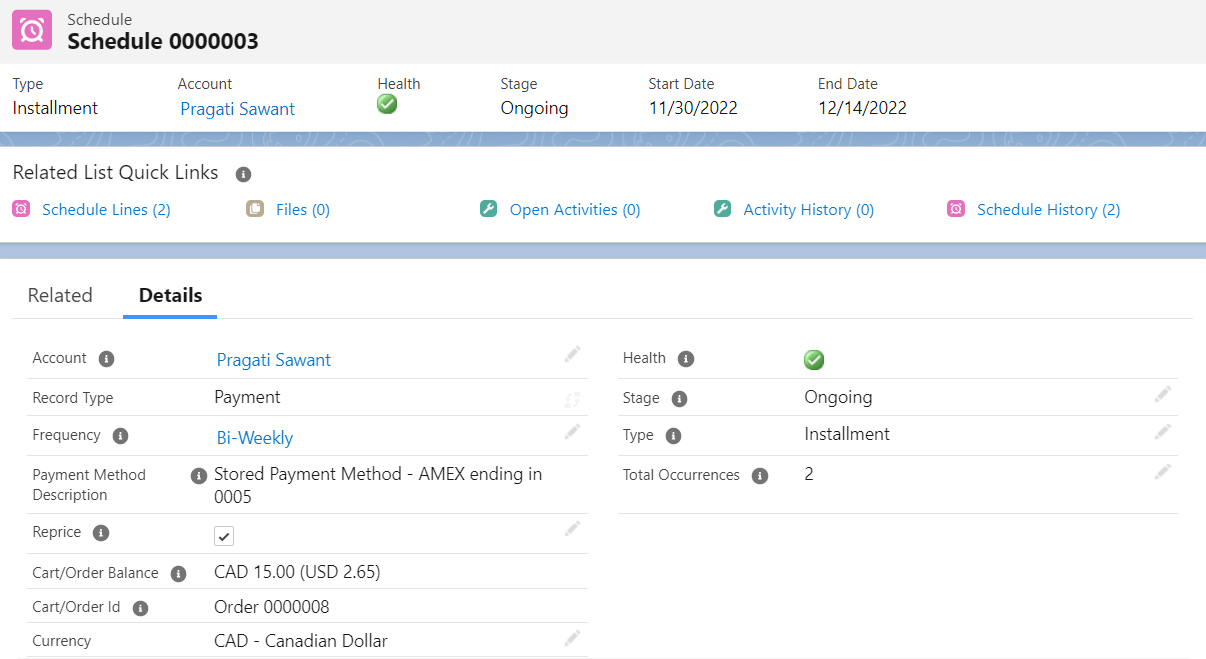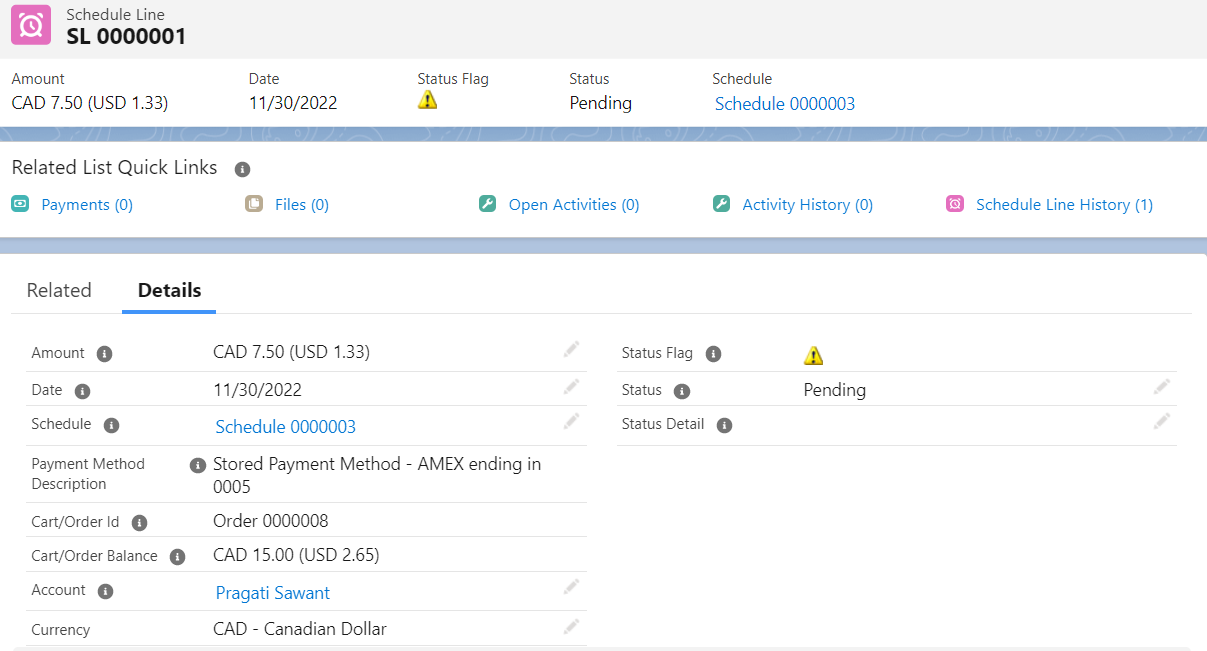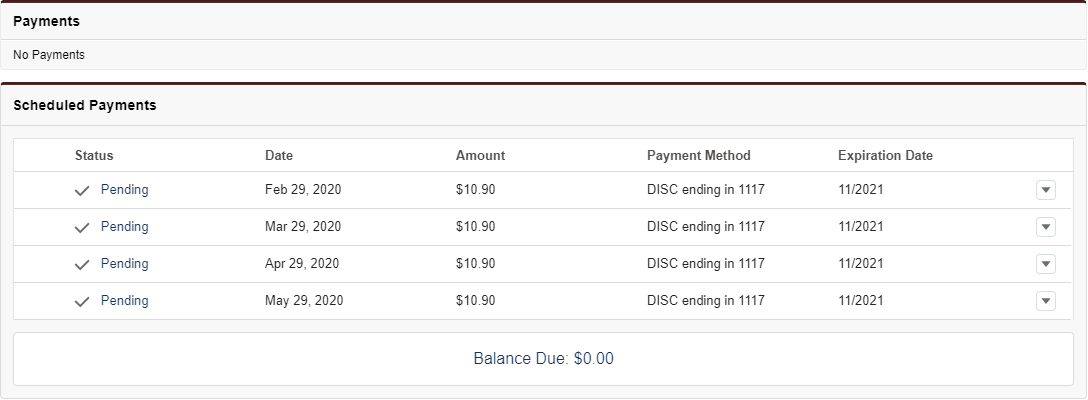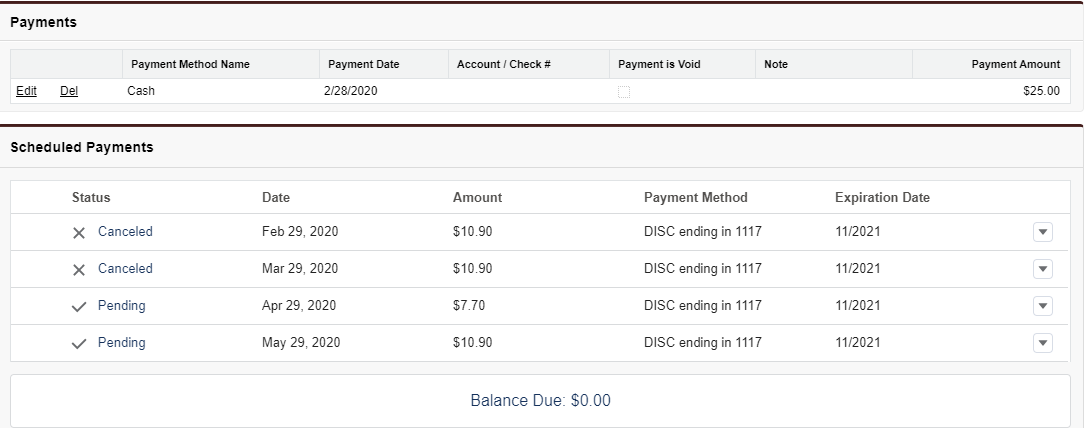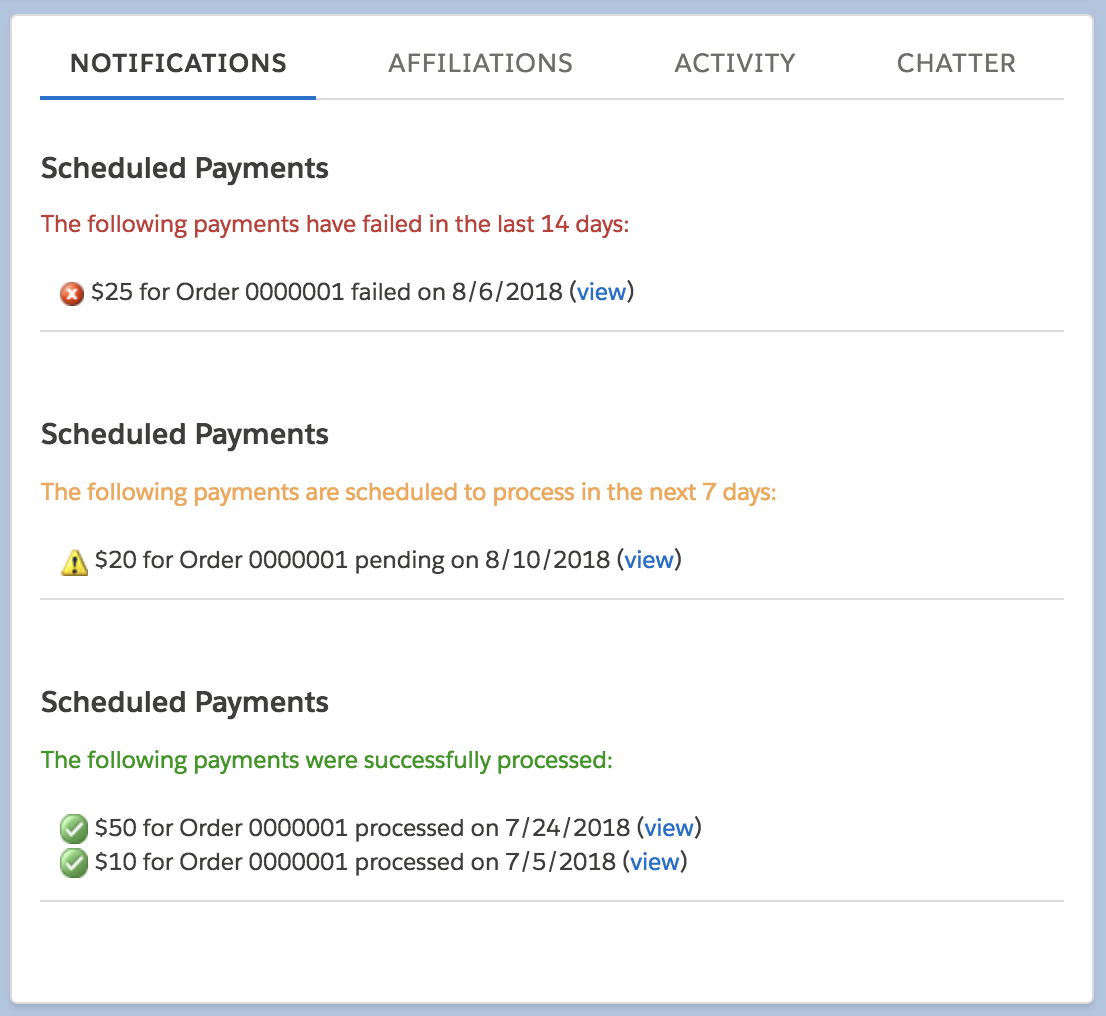View Flexible Payments
Learn how to view flexible payments, whether they are scheduled payments, installment payments, or Recurring Orders with a Saved Payment.
Note
If you have enabled Salesforce multi-currency, Salesforce introduces the Currency field on all object layouts within your org.
While new Schedule and Schedule Lines records get created, the Currency field value on these records gets populated based on the Currency field value of the Entity that these records are linked with.
Also, once the record is saved, you will not be allowed to edit the value of the Currency field.
View a Constituent's Schedule Lines
You can always go the Schedules tab to view schedules and the child schedule lines but it can also be helpful to view schedule lines directly from a constituent's account record. We provide a couple ways to view this info. If a scheduled payment fails, an error message will now be captured in the Status Detail field on the corresponding Schedule Line making it easier to diagnose problems.
This applies to one-time scheduled and installment payments only, since Recurring Orders with a Saved Payment do not use schedule lines.
To process past recurring schedules with both, Ongoing and Failed statuses, the administrator must follow the below steps:
- From Setup, go to Installed Packages.
- Click
Configurenext to Nimble AMS package. - Select Process Eligible Past Date Rec. Schedules under Flexible Payment Settings section.
When unchecked (default), the schedule job will process only failed recurring schedules from the past. When checked, it will process failed as well as ongoing recurring schedules from the past.
Cancellation/Adjustment of Schedule Lines in Partial Payment
In case a staff user makes a partial payment to one-time scheduled or installment payments, the schedule lines are cancelled or updated automatically by Nimble AMS.
As an example, if there is an order with total amount as $43.6 and it is scheduled with 4 installments of amount $10.90 each, then 4 schedule lines get created. If staff user pays off $25 on constituent's behalf, then the first two schedule lines get cancelled and the third schedule line's amount gets adjusted to $7.70.
This can be viewed on payment step of order processor. Alternatively, you can also go to the schedule record of this order and view the schedule lines on it.
 From the Related List
From the Related List
While schedule lines is a child of schedules, they are also directly associated with the schedule's Account, so you can view both schedules and schedule lines from the account record:
- Open the constituent's account record
View the Schedule Lines related list.
On the default Nimble AMS Lightning record pages for accounts and person accounts, the Schedule Lines related list is on the Order tab of the account record page. It's also visible from the Related List Quick Links section.
 From the Scheduled Payments Flow
From the Scheduled Payments Flow
Once an admin has enabled the Scheduled Payments flow and added it to your Lightning record pages for accounts or person accounts, staff can view a constituent's recent or upcoming schedule lines for a particular status (determined by the Admin). The flow is visible from the account record page's Notifications tab in the right sidebar, unless your admin has placed the flow elsewhere.
For the account you're viewing, the flow displays all schedule lines with one of the following statuses:
CanceledFailedPendingAwaiting Confirmation(when communication failure prevents the payment gateway from sending confirmation of a payments success or failure)Processed
If the admin also specified a number of days to include, the flow limits the results to a relative date range. The flow clearly displays the status as well as the date range, if there is one.
In the list of results, staff can click the link for a particular schedule line to go to that record and view more details or take action.
View the Health of a Flexible Payment
Staff can view two different fields to understand the current status of a flexible payment and whether there is any need to manually intervene:
- From a schedule,
Healthdisplays a visual indicator for the current stage of the schedule. - For one-time scheduled and installment payments: from a schedule line,
Statusstates the current status of the schedule line.