reCaptcha
reCAPTCHA is a service from Google that helps protect websites from spam and abuse. This service uses adaptive challenges, which allow only legitimate users to use the website and block fake users or bots. This prevents malicious attacks or abuse on websites. Also, it will save time of staff users by ensuring they are working with actual customer cases, and not orders created by bots.
We recommend you to configure reCAPTCHA on Community Hub, you can ensure only legitimate users will be able to login, make purchases, or view pages. Once configured, the reCAPTCHA widget will require customers to select a checkbox successfully before they can submit the page. You can configure this on any page of Community Hub.
To use Google’s reCAPTCHA service, go to the Google reCAPTCHA (external) website and register your domain.
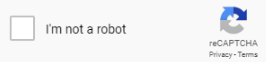
How do I register for reCaptcha?
To add reCaptcha on your community hub site, you must register it on google.
Go to Register a new site page.
Sign into your google account
This may require you to sign into your google account.Enter a label for your reCaptcha entry. For example, enter "[Acronym] Community Hub Pages".
Select
reCAPTCHA V2from the available options.In Domains section, click + .
Enter all domains related to your Community Hub site.
Read and accept the reCaptcha Terms of Service and click the checkbox for the same.
Click Submit.
When complete, you will be provided API details including a public and private/secret key which will be used in the setup on the public site.
Note
After clicking on register, and before testing your web to lead form on your website, there should be a gap of at least 30 minutes, as Google can take some time to activate the key for your domain.How do I Add a reCaptcha Card to a Community Hub Page?
You can add a reCaptcha card to any Community Hub page on the site as long as it contains a Submit button or Submit Button Row card on the page.
- Go to App Launcher.
- Navigate to Community Hub Setup.
- Go to Pages and select the Page on which you wish to include a reCaptcha card from the Page to configure dropdown list.
- From the Add A Card... dropdown, select
New Card. - In the card definition, provide values for the following properties:
Type- reCAPTCHAName- provide a name for the card.Configuration- add JSON containing SiteKey and Security key in format : { "SiteKey": "[EnterSiteKeyHere]", "SecretKey": "[EnterSecretKeyHere]" }
- Save the card.
When you load the page, you will see the reCaptcha card displayed in the appropriate area.
